Demo Search Help
The Search Cloud One demo page uses the dtSearch® Engine to provide standard Boolean search queries, together with Stemming and Synonym query expansion; you can also use Wildcards and other options on a word by word basis using special characters.
The search results display the Title of each document, together with a snippet with highlighted query terms. Field and Facet searching are also supported, provided that each document in your collection has suitable fields or that the field data has been uploaded with each document.
A typical embedded search page using the Search API is shown below.
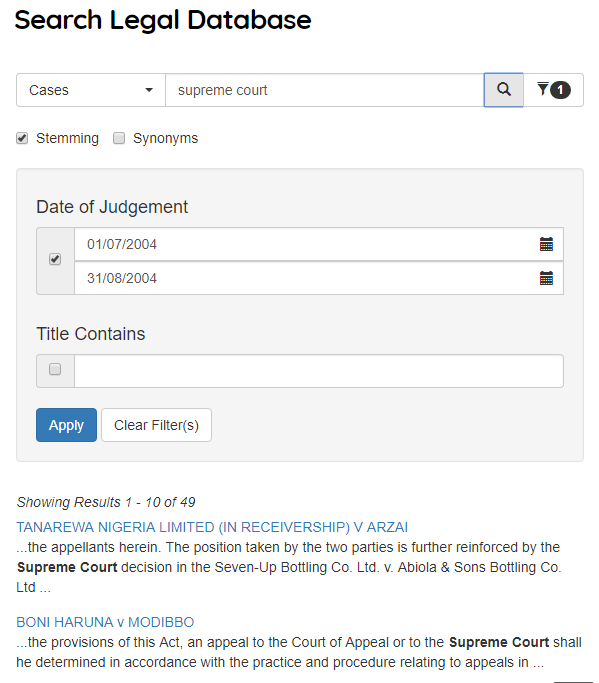
See Field Searching for more details.
Search Query Overview
A Boolean search query consists of a group of words or phrases linked by connectors such as and and or that indicate the relationship between them. Examples:
apple and pearBoth words must be present
apple or pearEither word can be present
apple w/5 pearApplemust occur within 5 words ofpear
apple pre/5 pearApplemust occur within 5 words beforepear
apple not w/5 pearApplemust not occur within 5 words ofpear
apple andnot pear Onlyapplemust be present
title contains smithThe fieldtitlemust containsmith
If you use more than one connector, you should use parentheses (brackets) to indicate precisely what you want to search for. For example, apple and pear or orange juice could mean (apple and pear) or orange, or it could mean apple and (pear or orange).
? Matches any single character. Example:
Special Characters
appl? matches apply or apple.
* Matches any number of characters. Example: appl* matches application
= Matches any single digit. Example: 200= matches 2000 or 2006.
~ Stemming. Example: apply~ matches apply, applies, applied.
% Fuzzy search. Example: ba%nana matches banana, bananna.
# Phonic search. Example: #smith matches smith, smythe.
& Synonym search. Example: court& matches tribunal.
~~ Numeric range. Example: 12~~24 matches 18.
Words and Phrases
Use quotation marks to indicate a phrase e.g. “res judicata” . You can use a phrase anywhere in a search query. Example: apple w/5 “fruit salad”
Wildcards (* and ? and =)
A search word can contain the wildcard characters * ? = .
? in a word matches any single character.
* matches any number of characters (including none)
= in a word matches any single digit (0 to 9).
The wildcard characters can be in any position in a word, for example:
appl* would match apple, application, etc.
*cipl* would match principle, participle, etc.
appl? would match apply and apple but not apples.
ap*ed would match applied, approved, etc.
200= would match 2002, 2006, etc.
The * wildcard character near the beginning of a word will slow searches somewhat.
Synonym Searching
Synonym searching finds synonyms of a word in a search query using the WordNet® English language lexical database. For example, a search for court would also find tribunal. You can enable synonym searching for all words in a request or you can enable synonym searching selectively by adding the & character after certain words in a request. Example: fast& w/5 search
Phonic Searching
Phonic searching looks for a word that sounds like the word you are searching for and begins with the same letter, it is intended to search for personal names and uses the Soundex algorithm. For example, a phonic search for #Smith will also find Smithe and Smythe. Note that a search for #Philipp will find Phillipe or Philip, but will not find Filip because it begins with a different letter. If you have selected Stemming it will also find Phillips, Philips, etc.
Stemming
Finds plurals and other grammatical variations on word endings.
For example, a search for witness would also find witnesses, witnessing, and witnessed.
There are two ways to add stemming to your searches:
- Check the Stemming box to enable stemming for all of the words in your search request. Stemming doesn’t slow searches noticeably and is usually helpful in making sure you find what you want.
- If you want to add stemming selectively, add a ~ at the end of words that you want stemmed in a search. Example:
apply~ will also find applies, applied, applying.
Field Searching
You can enter field search directly into the search box, for example if the fields available in the document collection are: title and dateofjudgement you could search for (Title contains queen) or (dateofjudgement contains 2016/06/03) .
Alternatively you can filter results using using the Date and Title Contains field filters, as in the example Search Legal Database.
Field searches can be combined using and, or, and not
EXAMPLE: corruption and (title contains (queen or crown)).
The parenthesis are necessary to ensure that dtSearch interprets the search request correctly.
AND Connector
Use the AND connector in a search request to connect two expressions, both of which must be found in any document retrieved. For example: apple pie and poached pear would retrieve any document that contained both phrases, “apple pie”, “poached pear”.
(apple or banana) and (pear w/5 grape) would retrieve any document that (1) contained either apple OR banana, AND (2) contained pear within 5 words of grape.
OR Connector
Use the OR connector in a search request to connect two expressions, at least one of which must be found in any document retrieved. For example, apple pie or poached pear would retrieve any document that contained apple pie, poached pear, or both.
W/N Connector
Use the W/N connector in a search request to specify that one word or phrase must occur within N words of the other. For example, apple w/5 pear would retrieve any document that contained apple within 5 words of pear. The following are examples of search requests using W/N:
(apple or pear) w/5 banana
(apple w/5 banana) w/10 pear
(apple and banana) w/10 pear
In general, at least one of the two expressions connected by W/N must be a single word or phrase or a group of words and phrases connected by OR. Example:
(apple and banana) w/10 (pear or grape)
(apple and banana) w/10 orange tree
CAUTION: Some types of complex expressions using the W/N connector will produce ambiguous results and should not be used. The following are examples of ambiguous search requests:
(apple and banana) w/10 (pear and grape)
(apple w/10 banana) w/10 (pear and grape)
The dtSearch Engine uses two built-in words to mark the beginning and end of a file: xfirstword and xlastword. The terms are useful if you want to limit a search to the beginning or end of a file. For example, supreme court w/30 xfirstword would search for supreme court within 30 words of the start of a document.
PRE/N Connector
Directed proximity searching finds a word or phrase within “n” words before another word or phrase:
Example: george pre/3 michael, would find george michael , george william michael, george w michael
NOT and NOT W/N
Use NOT in front of any search expression to reverse its meaning. This allows you to exclude documents from a search. Example:
apple sauce and not pear
NOT standing alone can be the start of a search request. For example, not pear would retrieve all documents that did not contain pear.
If NOT is not the first connector in a request, you need to use either AND or OR with NOT:
apple or not pear
not (apple w/5 pear)
The NOT W/ (“not within”) operator allows you to search for a word or phrase not in association with another word or phrase. Example:
apple not w/20 pear
Unlike the W/ operator, NOT W/ is not symmetrical. That is, apple not w/20 pear is not the same as pear not w/20 apple. In the apple not w/20 pearrequest, dtSearch searches for apple and excludes cases where apple is too close to pear. In the pear not w/20 apple request, dtSearch searches for pear and excludes cases where pear is too close to apple.
Fuzzy Searching
Fuzzy searching will find a word even if it is misspelled or has incorrect characters due to OCR errors. Add fuzziness using the % character. The number of % characters you add determines the number of differences that will be ignored when searching for a word. The position of the % characters determines how many letters at the start of the word have to match exactly. Examples:
ba%nana Word must begin with ba and have at most one difference between it and banana.
b%%anana Word must begin with b and have at most two differences between it and banana.
Generally it is easier to use the standard wildcards * or ? especially if you are not sure of the spelling or to find misspellings e.g. Car*ib*n will find Caribbean, Carribean, Carribbean, Caribian, or Caribbian.
Numeric Range Searching
A numeric range search will find any numbers that fall within a specified range. To add a numeric range as part of a search query, enter the upper and lower bounds of the search separated by ~~ like this: apple w/5 2002~~2007
This query would find any document containing apple within 5 words of a number (e.g. year between 2002 and 2007.
Numeric range searches only work with positive integers and include the upper and lower bounds (so 2002 and 2007 would be retrieved in the above example); decimal points and commas are treated as spaces and minus signs are ignored. For example, -123,456.78 would be interpreted as: 123 456 78 (three numbers).
Updated 22 Jan 2019
| Custom Search by dtSearch UK www.dtsearch.co.uk | Portions copyright dtSearch® www.dtsearch.com |
